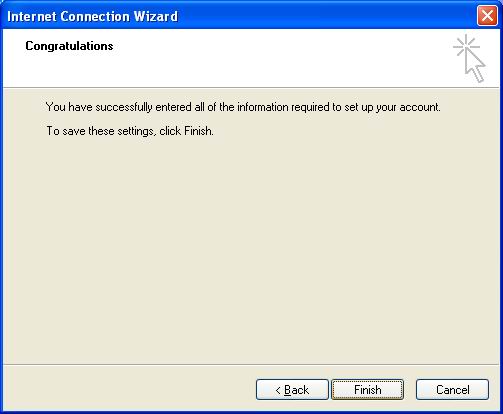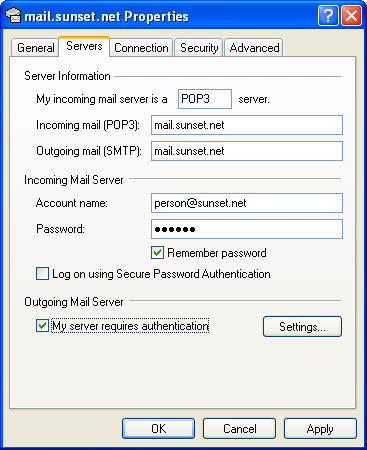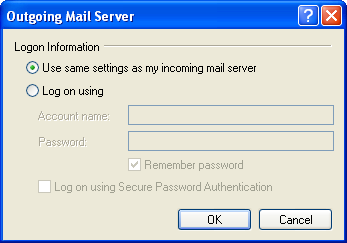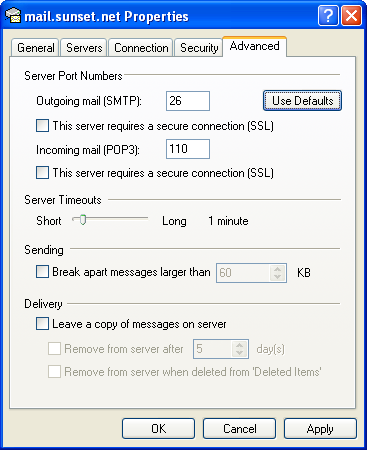Sunset Net
powerfully easy internet
Experience is the key. Sunset Net has been providing complete internet solutions since 1995. With thousands of satisfied clients, Sunset has the knowledge, the resources and the history to get the job done. Our service record reflects a consistent 99.9% uptime rating, superior customer satisfaction is the norm and our support services cover the entire spectrum of internet needs. From basic Dialup Internet Access to Business Class Solutions, Sunset's got you covered.
Note : This support info may be a generalization and represent the typical setup. You may specific values that need to be set.
Contact us should you need anything.
Outlook Express Setup
If you did not configure email as a part of the Internet Setup Wizard, you may need to configure Outlook Express manually to retreive your Sunset.net email.
- Open Outlook Express.
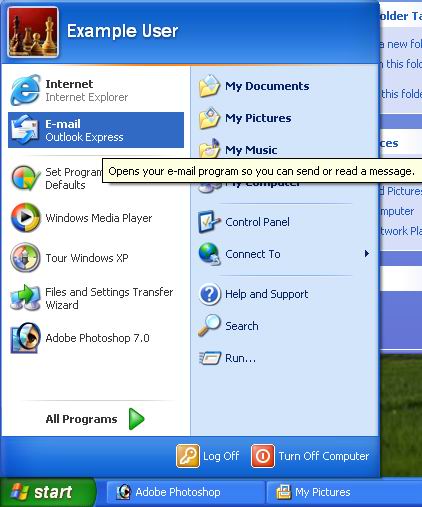
- First you will be prompted for your name. Uses spaces and capitalization as you please. Click "Next" to continue.
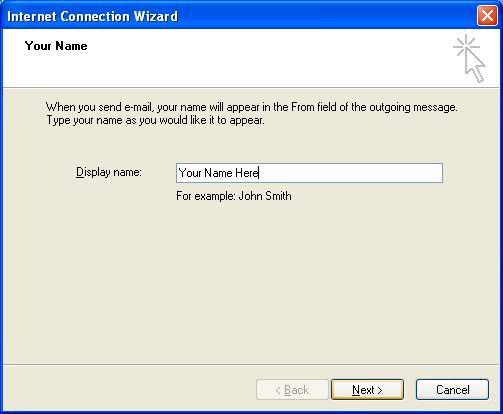
- Now provide your email address. This will be your Sunset.net account name followed by "@sunset.net". Click "Next" to continue.
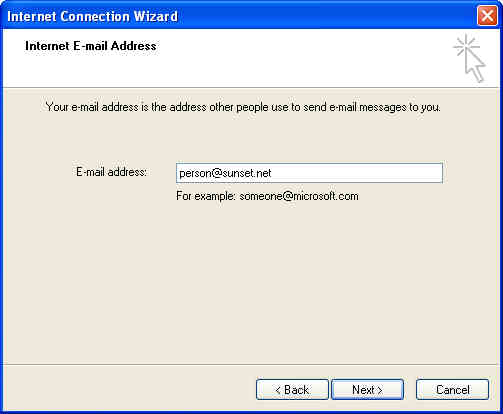
- Outlook Express needs to know which mail servers to get mail from and to send mail through. The incoming mail server is a POP3 server, and its name is "pop3.sunset.net". The outgoing mail (SMTP) server is named "smtp.sunset.net". Click "Next" to continue.
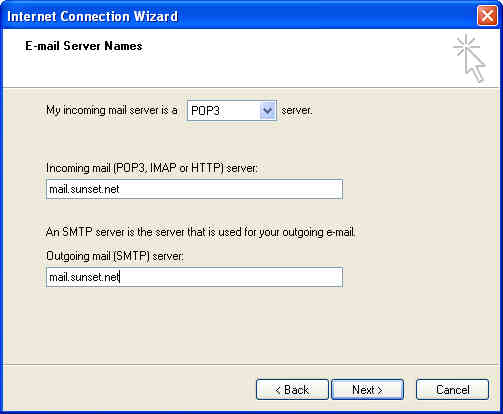
- To retreive mail from pop3.Sunset.net, Outlook Express will need your Account Name & Password. Please note that your Account Name is always in lowercase for this purpose, and that your password is case-sensitive. Select "Remember Password" to prevent having to type your password every time you check for new mail. Click "Next" to continue.
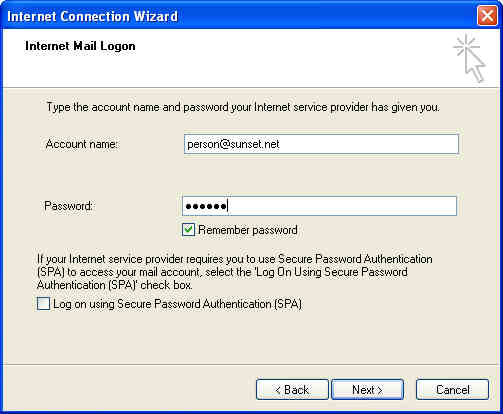
- Once all of the above information has been provided, Outlook Express is ready to be your mail client. You can start using it immediately. Click "Finish" to start using Outlook Express.